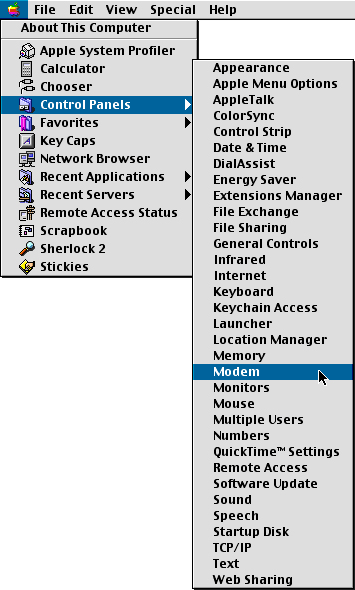
You can print it out without the surrounding graphics by selecting the text with the mouse and then pressing Print.
This creates your beeb.net account
This CD creates your account on the beeb.net servers and configures details of the account on your Macintosh computer.
You must not try to configure a second beeb.net account on your Macintosh with this software.
You will be able to create a beeb.net account with this CD, even if you already use another Internet Service with your Macintosh.
Internal Modem
Some users with internal modems may experience problems with their modem selection.
On the next Internet Connection Wizard screen when you try to sign up it might respond "Could Not Connect", asking you to redial. If it does, you should first check that you have the correct modem selected.
This can be done by pressing the Apple sign from the menu bar, and then "Control Panels," then "Modem." As shown below.
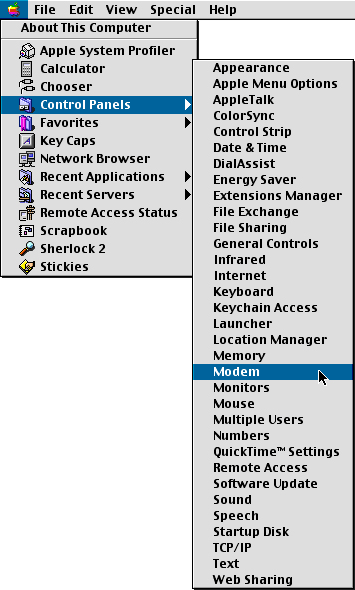
You might see an initial message from this Control Panel:
"The previous selection for port could not be found. Please choose from the available ports."
Pressing "OK" will display your modem. Please ensure that this is correct, and then quit and save this configuration.
You will then be able to press "Redial" on the Internet Connection Wizard dialog and register your beeb.net account.
If you experience futher problems you should consult the help from the help button on the "Could Not Connect" page.
MacOS 9 Users please note:
Before you continue with this registration you should ensure that your TCP/IP settings are correct. This can be done by pressing the Apple sign from the menu bar, and then "Control Panels," then "TCP/IP," as shown below.
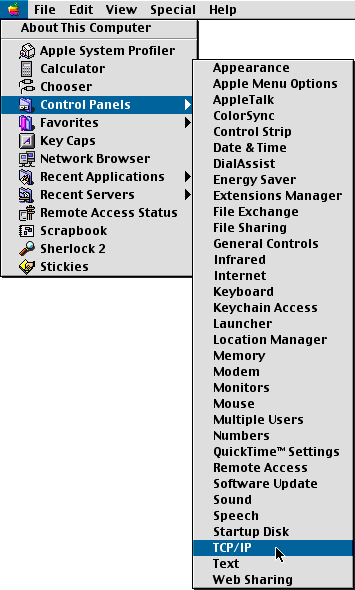
Your TCP/IP control panel should look exactly like this:
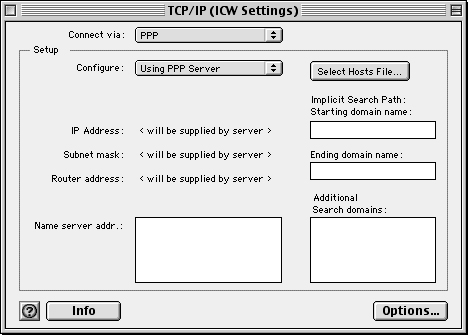
However, if instead you see a subnet mask setting of, say, 255.255.0.0, or anything other than that in the picture above, you will need to change it.
You should close this control panel after checking.
To reset the the TCP/IP settings you will need to cancel this registration process. In order to do that press the cancel at the end of this document and click cancel in the Internet Connection Wizard "Sign Up" page.
You should then re-open the TCP/IP control panel as above and set "Connect via:" to "PPP."
You should then quit and save these new TCP/IP settings.
To restart the registration process double click the "Internet Connection Wizard" alias found in the "Microsoft Internet 5" folder on your startup disk (usually labelled "Macintosh HD".)
Click here to continue with signup.
Click here if you want to exit this program.